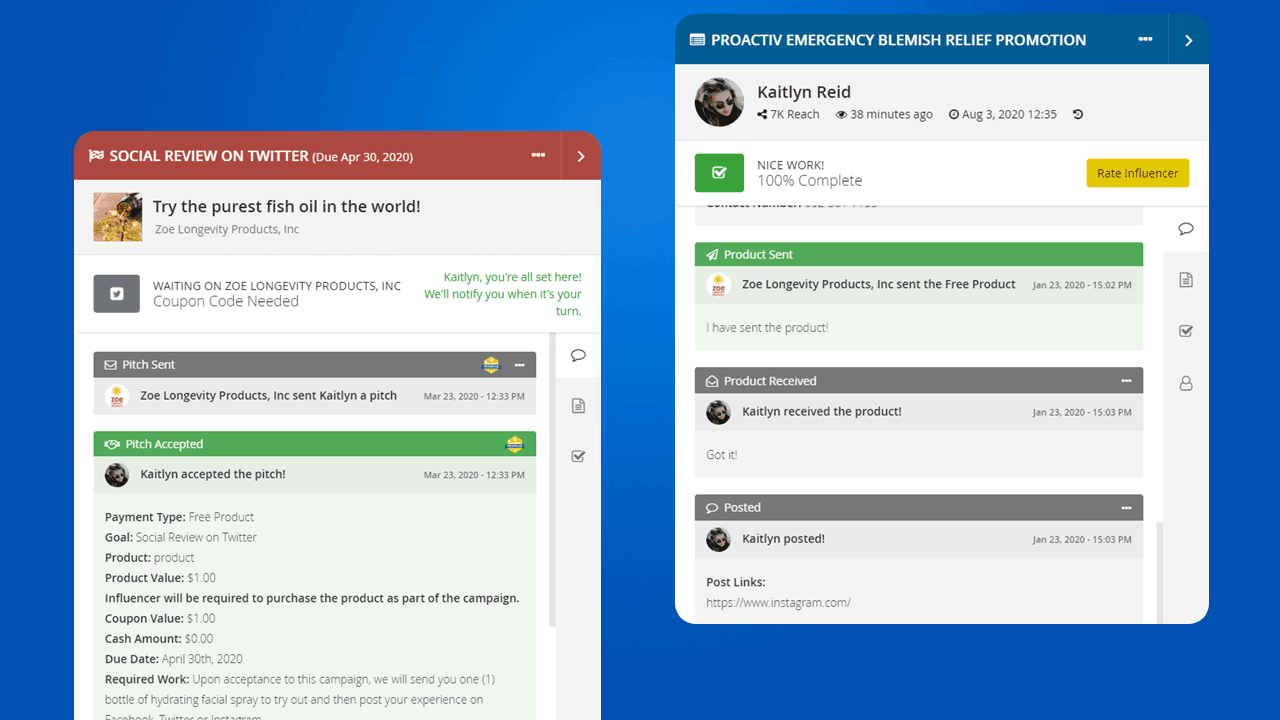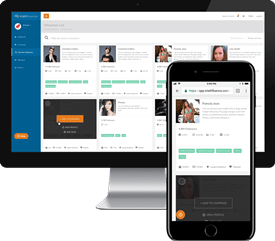Last Updated on December 30, 2020
Whether you represent a brand or you are an influencer, we have designed Intellifluence Messaging to make it very easy to communicate without having to rely on e-mail. Let’s face it – e-mail is cumbersome.
Intellifluence Messaging is easy.
You’ll notice when you log in to your dashboard, you are able to view your most recent messages at-a-glance.
If you’re a brand, you can click the View All Messages button or the Messages link on the left menu to access your message inbox. You can also click Campaigns in the left menu to access your individual campaigns and access messages via the transactions within your specific campaign.
If you’re an influencer, click on the campaign name or the Messages link on the left menu to access your message inbox.
Once you have arrived at your inbox, you’ll see the name of the person you are corresponding with, the name of the campaign the message thread is associated with, the number of messages within the thread, the current status of the campaign and the time or date of last contact.
If you have a lot of messages to sort through, you can filter messages by campaign, status and/or keyword.
Sending a Message Versus Completing a Transaction Step
To view the message thread, click the envelope icon for the applicable message. The entire thread will display on the right side of the screen. If there are steps within the campaign transaction that need to be completed (such as Mark Product as Sent or Mark as Completed), they will display here so you’ll know whether there’s a step for you to complete or if you’re waiting on the other party.
Important: If you are performing a step in a transaction, make sure you click the appropriate button to complete the step and provide any necessary details. Simply messaging the other party without clicking on the next step will not mark the step completed. Checking off each step in the transaction will make your life so much easier!
By clicking the checklist icon on the message panel sidebar, you can see where you are in the transaction flow and what will be required in order to complete the transaction.
If you are involved in multiple transactions with the same influencer or brand, you can click the envelop icon next to their name to view all message threads with that specific individual.
Message times will display in your local time, to keep things easy if you are a brand in the United States communicating with an influencer in Japan, for example.
If you are having an issue with the other party that you have tried to resolve but can’t reach a satisfying agreement on your own, you can flag the transaction by clicking the menu options icon in the top right corner of the message panel.
Within the dropdown menu, click Flag This Transaction. Please only flag a transaction for review after you have tried to resolve the issue on your own. Appropriate reasons for flagging a transaction include, requesting help to get any party to comply with the terms of your agreement, bringing to our attention any party that has acted in a non-professional manner, or bringing to our attention any content that doesn’t comply with Intellifluence’s policies.
That’s pretty much all there is to it! Simple, right?

Andrew is the Head of Client Services for Intellifluence and has a background in communications. He is committed to helping brands get the most out of their campaigns and is the co-host of the Influencer Spotlight series.