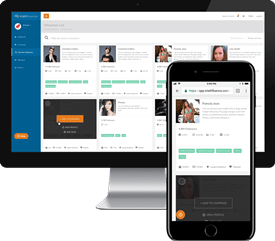Last Updated on March 9, 2021
At Intellifluence, we value your time. Immediately upon registering as a brand, you’ll be prompted to create your first campaign. We want you to get the most out of using our service, and creating a campaign is the first (and most important) step.
In order to run a successful influencer marketing campaign using Intellifluence, it is important to make your campaign attractive to Influencers, so I’ll show you the step-by-step process that will set you up for the best results.
When creating (or adding) a new campaign, the details you enter will be saved as a template for your pitch to Influencers so you can save a tremendous amount of time. Keep in mind you can always change these details within your pitch so it’s customized to specific Influencers and you can also update your campaign details at any time.
The information you enter will also automatically populate as relevant filters when you have created your first campaign and move to the Discover tool to pitch Influencers – saving you even more time and making it simple to find the best candidates for your campaign!
Alright, let’s dive in and look at the six simple steps you will take to create an awesome campaign!
1. Select Goals
The first thing you are prompted to do is to choose a campaign goal.
For example, if you want an Influencer to share an existing post you’ve created, you would select Social Share. If you want an Influencer to engage with an existing post you’ve created, you would select Social Engagement. If you would like an Influencer to post a review on their social media profile, you would select Social Review. You might want something more specific like a Blog Review, a Video Review or a Marketplace review on services such as Amazon, iOS or Android Marketplaces. If you’re not seeing a campaign goal that lines up with what you’re looking for, you can always create a Custom Campaign from scratch, targeting any network you want.
2. General Setup
Once you have chosen a goal and selected the network you want to target, it’s time to name your campaign.
Give your campaign a name that accurately describes what your campaign is all about. As the old saying goes, you’ll never get a second chance to make a first impression. You want to make sure your campaign stands out to prospective Influencers. Don’t be gimmicky, but also don’t be boring! A good campaign name highlights the product or service you are giving away in an enthusiastic (but realistic) manner.
I’m a runner who loves trying out new gear, so here is a campaign title that would catch my attention: Beat your mile time with a free pair of running shoes!
Hey, I might not beat my mile time but I’ll certainly take a free pair of shoes…
On the right side of the screen, your campaign offer will display exactly how Influencers will see it in our Marketplace, if you’re planning on running a public campaign. Your Brand name will default to the one you used when registering, but if you have created brand aliases, you can select the one you want to use for this campaign.
Upload a Campaign image that accurately represents your product or service. An attractive photo will make it stand out to Influencers! In the Required Work section, provide all the instructions Influencers need to successfully complete the work you want them to do. You can go even further and provide a prompt for Influencers in the Suggested Post Message field, depending on which network you are targeting.
If you have specific requirements or things to avoid, be sure to add them in the Posting Do’s and Don’ts lists. If you have a link to your product or service that you want the Influencer to include, add it in the Link Back URL field.
By default, your offer will display in our internal Marketplace, where Influencers can apply to be a part of your campaign and it is also syndicated to our third-party partners so it’s displayed in places like Facebook groups and Reddit for maximum visibility.
You can also choose to only display the offer in our internal Marketplace, or if you’re subscribed to an applicable plan, you can keep it private by selecting Don’t do Either. By keeping it private, the only way an Influencer will see your offer is if you send them a pitch.
If you’re running a public campaign, select a start and an end date. This is the timeframe that your offer will be visible to Influencers. You can change this at any time by editing your campaign. If your product or service is adult in nature, you can specify this so the offer is only available to Influencers age 21 and older.
3. Compensation
Next, choose the way you would like to compensate Influencers. If you’re offering a product, you can specify if the Influencer is required to purchase the product as part of the campaign.
If you’re offering a coupon code for Influencers to use, you can specify whether it is a unique coupon code for each Influencer or a standard campaign-wide coupon code you will give to all Influencers that you’re working with. If you’re offering a coupon code, be sure to include the coupon code value. If the coupon code value is the same as the product value, Influencers will know that they will be reimbursed for the full value of the product – essentially making it free. Otherwise, the coupon code value will be displayed as savings off the full product value.
If applicable, specify the amount of cash you will offer in addition and provide a link to where Influencers can purchase your product. Next, estimate how many Influencers you would like to work with. This will come into play a little later.
4. Add Filters
Now it’s time to optimize your campaign to attract the most relevant Influencers. Choose up to five specialties that best represent your product or service.
Select the country or countries you want to target. In order to collaborate with the Influencers that best match your budget, you will specify an Audience size range. This range represents the total audience size (or follower count) for Influencers across all their social media profiles.
You will see the number of Influencers that meet your campaign criteria update based on the information you provide. If you’re not seeing a lot of Influencers, or maybe there’s way too many, adjust these filters accordingly until you see enough Influencers that meet your campaign criteria.
5. Add Influencers
Based on the information you have provided, we preselect Influencers to save you time and effort. You can add all preselected Influencers to your campaign to pitch, you can also select certain influencers, or you can deselect all if you only want to search for influencers manually using our Discover tool.
6. Finish
Now it’s time to fund your campaign if you are offering cash compensation. If you’re only offering product, you will skip this step. By default, any payment card associated with your account will display here. You can also add a new card at this time.
All cash transactions are backed by the Intellifluence Promise, which helps protect your transactions. Click learn more to read about how the Intellifluence Promise works. If you want to add funds later, you have that option, otherwise Specify the amount of funds you want to add at this time, using the Funds overview that takes into account the number of Influencers you want to work with as well as the applicable fee.
If you have enough funds in your account to pitch the number of Influencers you specified earlier, you have the ability to automatically pitch all Influencers you’ve added to your campaign. If not, no worries, you can always add more funds or pitch Influencers individually after the campaign goes live. Now it’s time to review your offer. If you need to make any changes, go ahead and do so, otherwise click Finish if everything looks good!
Your campaign is now live and you can begin sending pitches to any preselected Influencers you have added to your campaign, if you didn’t go with the automatic option. If you’re running a public campaign, it’s now visible to Influencers that meet the criteria you have set. Influencers that apply to be a part of your campaign will show up alongside any you have preselected or add manually using our Discover tool. If you ever need to make a change to your campaign, simply click the Edit button.
Now that you have created your campaign, it’s time to pitch Influencers! Simply click Send Pitch or head on over to the Discover tool to search Influencers that are relevant to your campaign. Once you have added influencers to your campaign, you can set up auto-pitching to save time and effort!
Questions? Help is always a click away.

Andrew is the Head of Client Services for Intellifluence and has a background in communications. He is committed to helping brands get the most out of their campaigns and is the co-host of the Influencer Spotlight series.