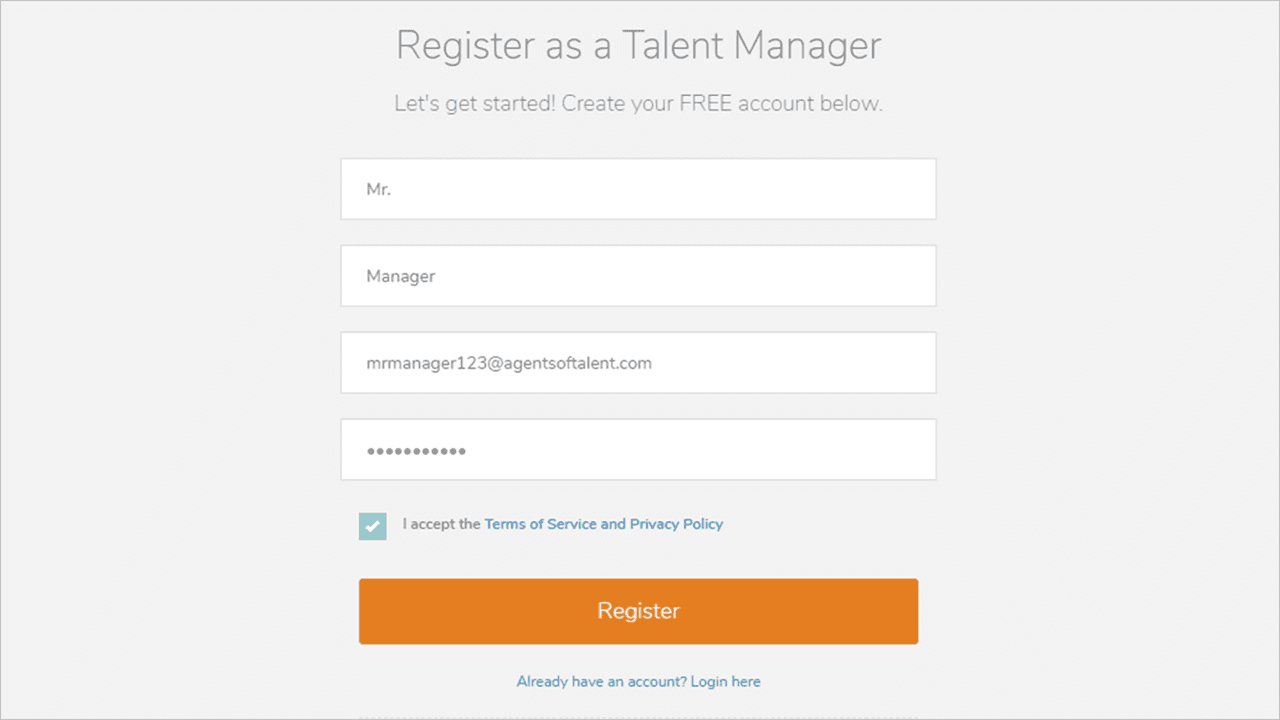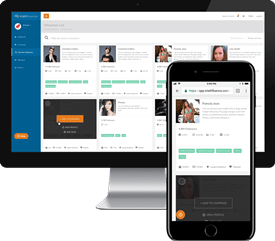Last Updated on June 8, 2020
If you manage more than one Influencer persona, we have introduced a new feature that will make your life a lot easier: Intellifluence for Talent Agencies and Managers.
Why Join as a Talent Manager?
This type of free account is perfect for actual talent managers, but it extends to anybody who is authorized to manage someone else’s influencer profile and monetary transactions on their behalf.
Joining as a Talent Manager and adding Influencers enables you to fully manage Influencer profiles, complete transactions and communicate with brands from this single account. As you can see, it can save you a lot of time and keep you organized.
To get started, head to our Talent Agencies page and click Join for Free. Once you have provided the necessary information to create your account, you are then ready to add your Talent Agency information including your talent agency name, phone number, e-mail and logo.
Once you have joined as a Talent Manager and have added your agency, you can invite others to join as co-managers, or you can get started adding Influencers.
How to Add New Influencers Once You Have Joined
Adding Influencers is simple:
- From your dashboard, click Talent Agency on the left menu, then click Our Influencers.
- Click the Invite Influencers button in the top right corner and type in their e-mail where prompted. Invite multiple Influencers at once by separating their e-mail addresses with a comma. Once you have finished this, each Influencer you have invited will receive an e-mail with all of the necessary information to join for free.
How to Add Existing Influencers Once You Have Joined
If there are existing Influencers in the Intellifluence system that you need to add to your Talent Agency, you just need to provide the Talent Agency code found in your account:
- Click on your name in the top left menu then click My Account.
- Find the unique code found under Talent Agency Information.
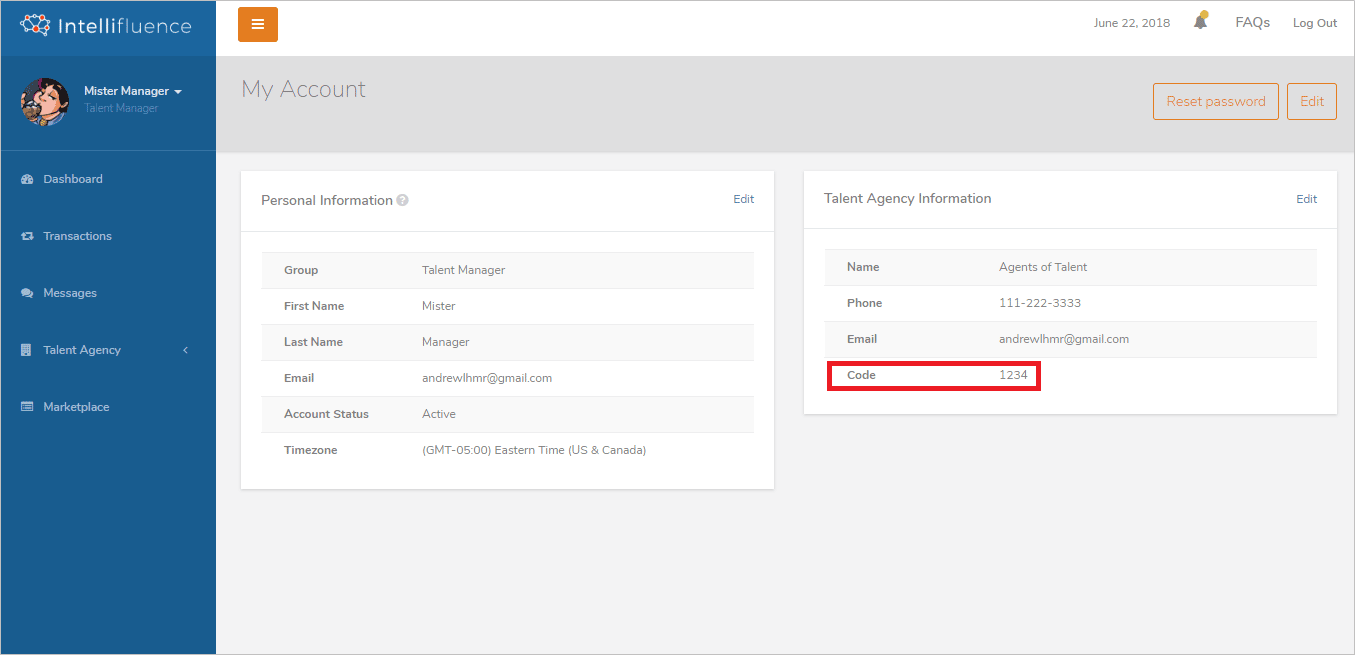
At this point, you can either send the Influencer the unique code or if you have access to the account and are authorized to do so, you can follow these instructions:
- Log into the existing Influencer account
- Click the Influencer’s name in the top left menu and click My Account.
- Click Edit in the top right corner then scroll down to the Talent Agency Information section. Click Select an Existing Talent Agency and enter the code. The Talent Agency information should populate and you can click Save.
Please note: Influencers can also create a Talent Agency from their accounts.
Using Intellifluence for Talent Agencies and Managers
Once you have added the Influencer(s) to your Talent Agency, their cards will appear under the Our Influencers link under the Talent Agency menu item within your Talent Agency account. You can view their statistics at-a-glance or hover on their card and click View Profile to view the complete profile.
Once you have added Influencers to your Talent Manager account, you can view all activity for all Influencers at-a-glance from your Dashboard and also the Transactions screen, where transactions are organized by Influencer.
Most importantly, you can perform every action available as an Intellifluence Influencer from this account. In other words, you can view and apply for Marketplace offers across all categories (travel, for example), receive and accept (or negotiate) pitches from Brands and communicate with Brands from this single account – for all Influencers you have added. One login, infinite opportunities.
From the Transactions screen, simply click the Influencer’s name to view all of their past and present transactions as well as all correspondence for each transaction.
Similarly, Marketplace information is organized by Influencer by clicking the Marketplace link on the left menu. Click on the Influencer’s name to view all of their Marketplace opportunities and apply directly.
How to Update an Influencer’s Information
Need to update profile information for your Influencer(s)? From the Our Influencers screen, hover over the Influencer’s card and click Edit Profile. Once you have performed the edits, just remember to click Save in the top right corner.
How to Remove an Influencer from Your Talent Agency
Need to remove an Influencer from your Talent Agency? From the Our Influencers screen, hover over the Influencer’s card and click Remove From Agency. If you ever remove someone by mistake, you can always add them back by performing the tasks outlined above.
So that’s Intellifluence for Talent Agencies and Managers in a nutshell. Join today for free and start adding your talent in order to make the most of your influencer marketing initiatives.

Andrew is the Head of Client Services for Intellifluence and has a background in communications. He is committed to helping brands get the most out of their campaigns and is the co-host of the Influencer Spotlight series.